Training pills — Ep 8. — Advanced route monitoring

We know how hard your day to day is. Planning routes is a tedious job that requires a lot of concentration and experience. From Smartmonkey.io we want to help you, that's why we launched a series of training pills to help you improve day by day. Our goal is for you to plan better, faster and more successfully.
Shall we start?
In this pill we are going to teach you how to monitor schedules in a simpler way. You'll be in control at all times and we're going to let the optimizer do what you want it to do.
Who better than me knows how to do my job?
Anonymous route manager
We will work on the assumption that the company segments its routes by zip codes. As we saw in the Pill 2, we can create zones using the Prove/Requires restriction, but today we're going to do it differently. A little more manual, but very effective when maintaining those areas can be somewhat complicated.
What we are going to do is select groups of services and assign them to a route easily and quickly. Then we'll let the optimizer finish adjusting the order.
The process:
- Upload the file with the addresses
- Filter by zip code
- Assign to the corresponding route
- Optimize that particular route
- Monitor the route
- Block the route
- Repeat step 2 until all services are finished
How do we filter services?
Simply in the services section, in the upper right part of the search engine, we filter by the zip code and the system will automatically filter the services with that code. The system searches inside the name of the service and its addresses.
Stunt: You can add more information to the name of the service to allow you to search more quickly for groups of services that don't necessarily share a zip code.
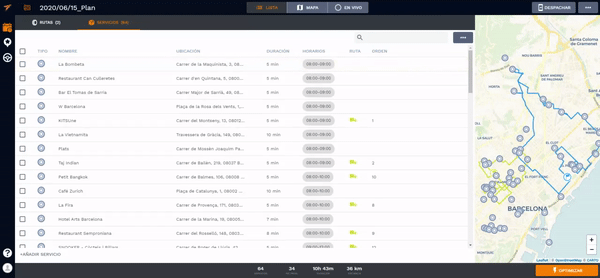
Assign a service group to a route
Once we have filtered the services we want, we simply have to select those we want and assign them to the route we want.
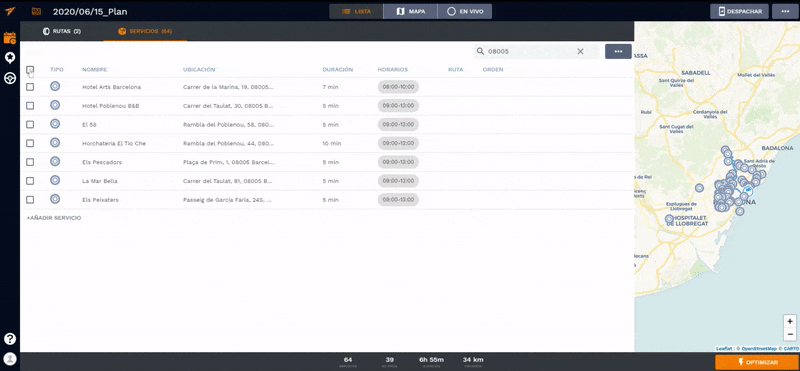
Optimize a specific route
To simply return to the routes tab and press the right button or on the three points of the route that we want to optimize. Click on the Reoptimize route option and the optimizer will only plan this specific route.
Important: The optimizer can leave out a service for several reasons: Lack of time, capacity limit, etc. Once optimized, you can monitor the route and edit it to your liking, bypassing some restrictions if necessary.
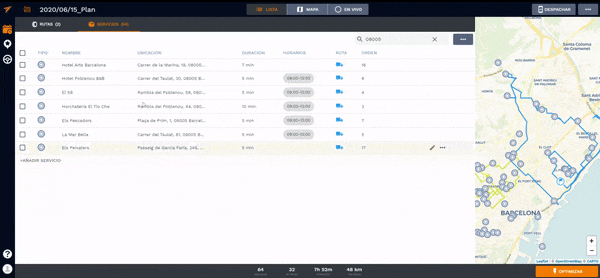
Block a route
Once we have a route to our liking, remember on the map screen we can make whatever manual edits we want, we can block it so that the planner does not modify it. This option will prevent neither the services nor their order from being affected by new planning.
We can use this to our advantage, using the optimizer so that it allows us to gain efficiency until we have all the services assigned.
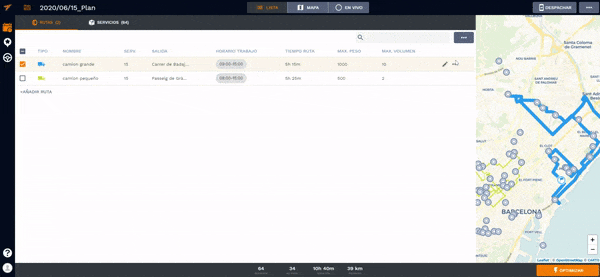
Now all that remains is to repeat this process until all the services to be planned are finished.
Demonstration of the entire process
In the following video we show you this process with a real example:
We hope it was useful and we look forward to seeing you next week with more pills to improve your daily efficiency!



%20(25).webp)
%20(24).webp)
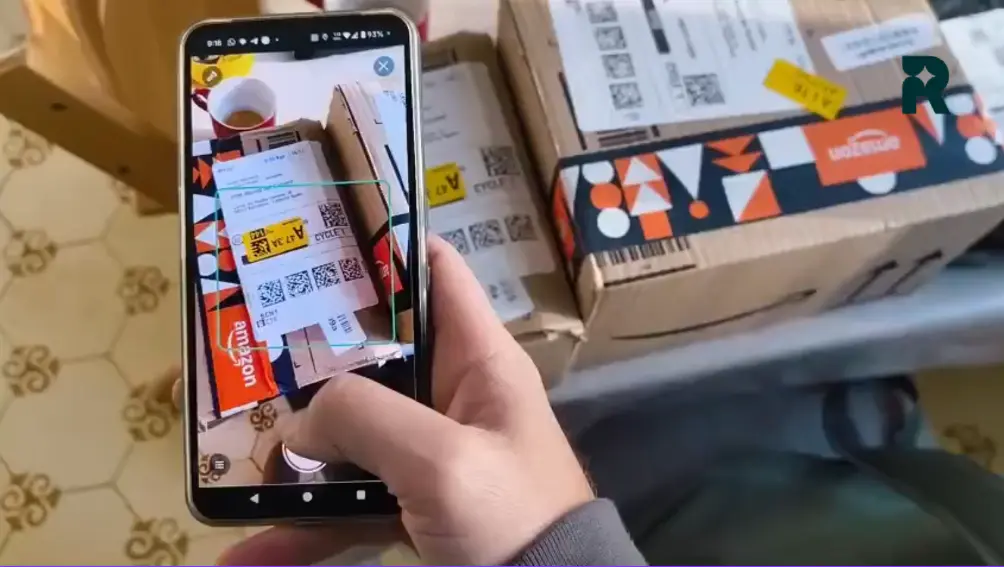
%20(22).webp)


.png)


